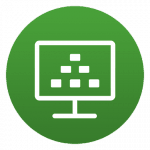Go directly to Horizon Web Access, or read below for instructions on setting up the Horizon app on your home computer or mobile device.
Remote Access on your personal Windows or Mac Computer
- Go to the VMware Horizon Client download page and download the client for your Windows or Mac computer.
- Use the default settings when installing the client application.
- When you are asked for a server or Connection Server address, enter horizon.nwoods.org
- Enter your Northwoods user name and password to log in.
Remote Access on your iOS Mobile Device (iPhone or iPad)
- Download the VMware Horizon app from the App Store.
- Enter horizon.nwoods.org for the Server Address, and Northwoods for the Description
- Enter your Northwoods user name and password to log in.
Remote Access on your Android Mobile Device (phone or tablet)
- Download the VMware Horizon app from the Google Play Store.
- Enter horizon.nwoods.org for the Server Address, and Northwoods for the Description.
- Enter your Northwoods user name and password to log in.
Remote Access on your Chromebook
- Download the VMware Horizon Client from the Chrome Store.
- Enter horizon.nwoods.org for the Server Address, and Northwoods for the Description.
- Enter your Northwoods user name and password to log in.